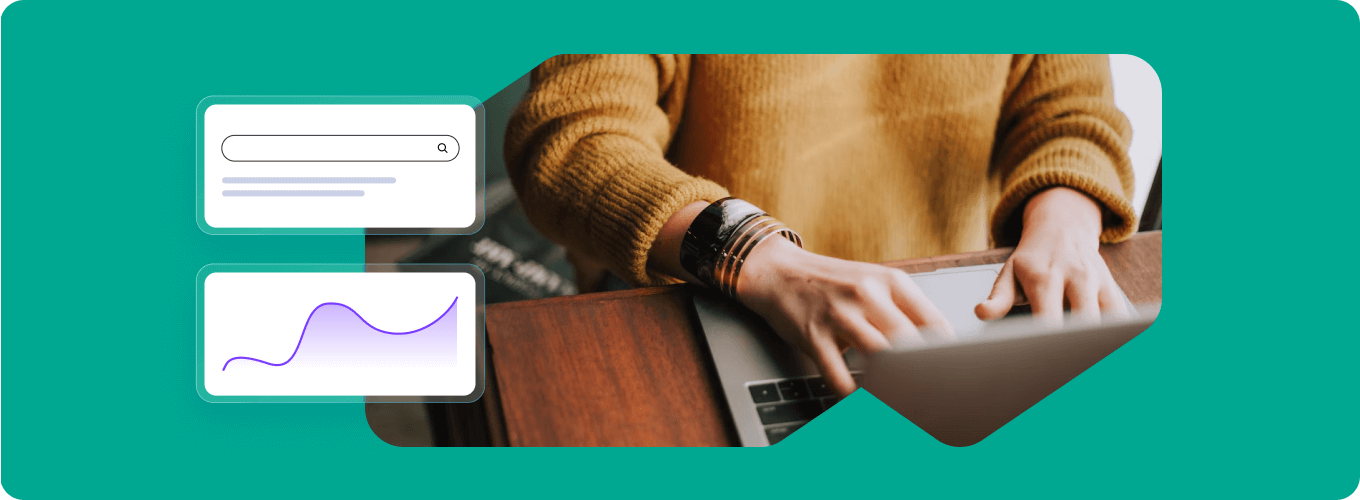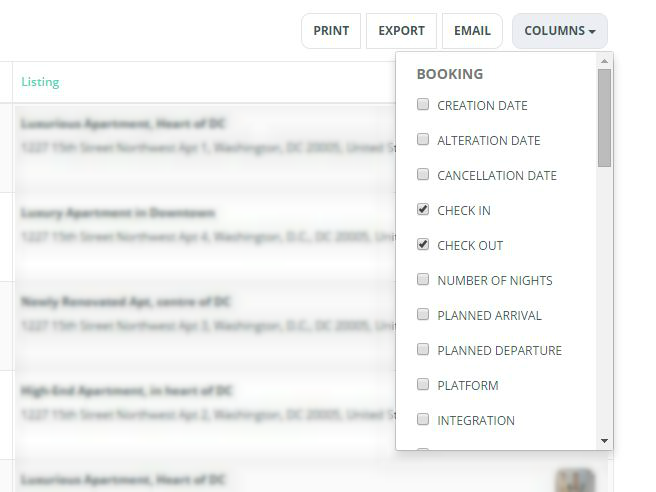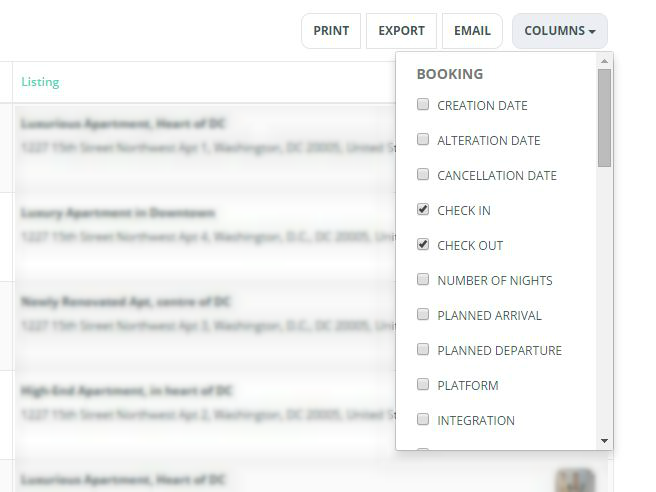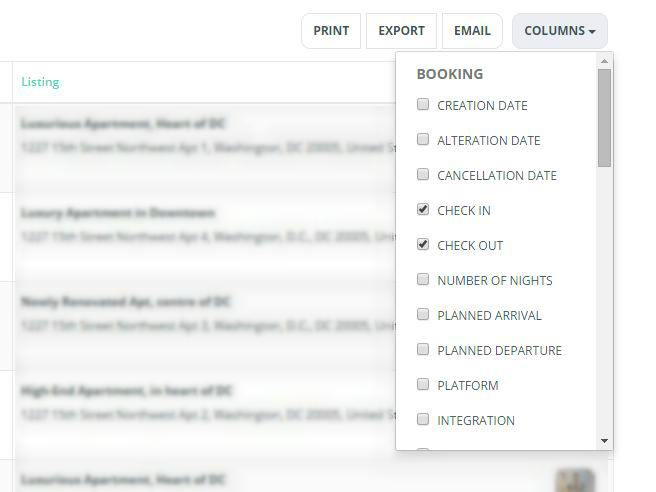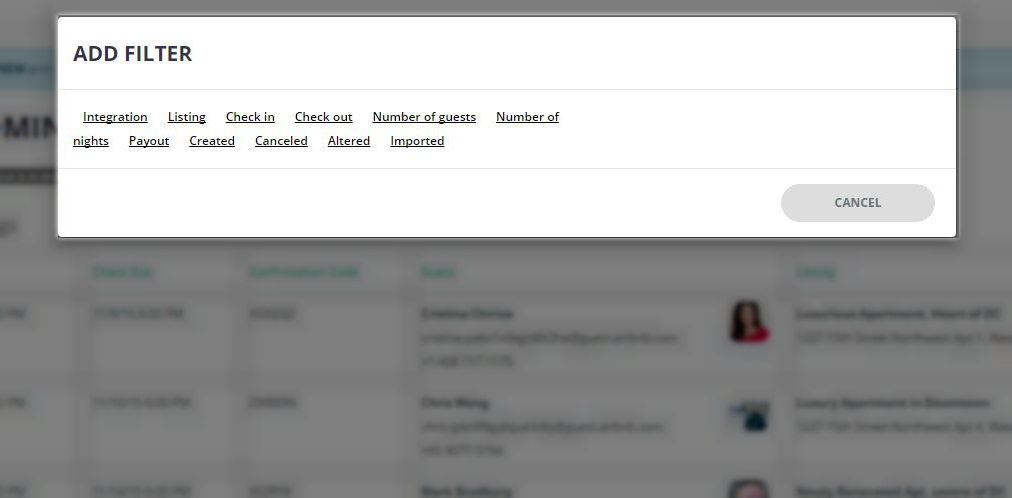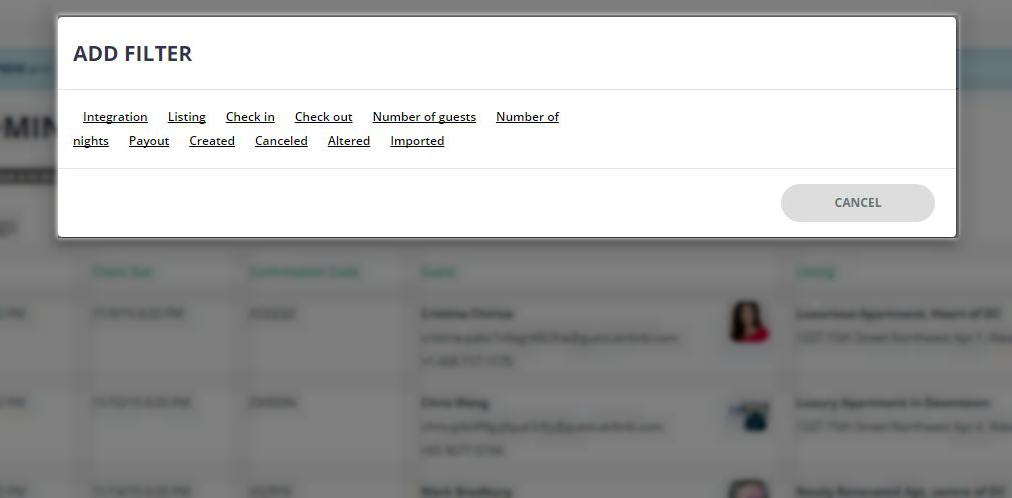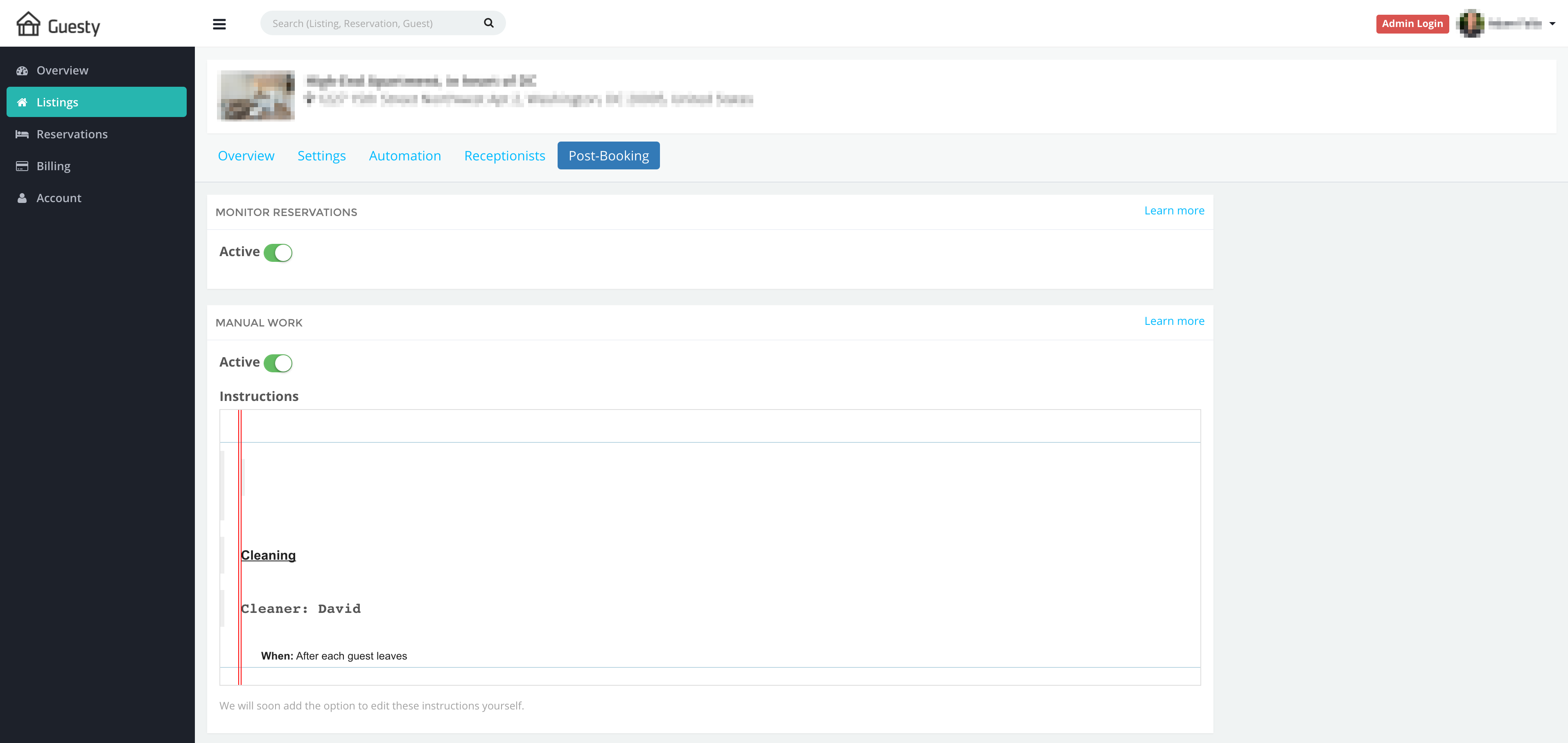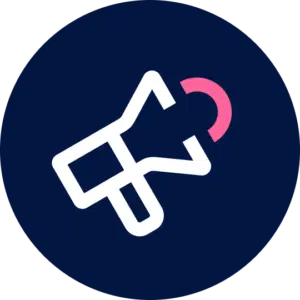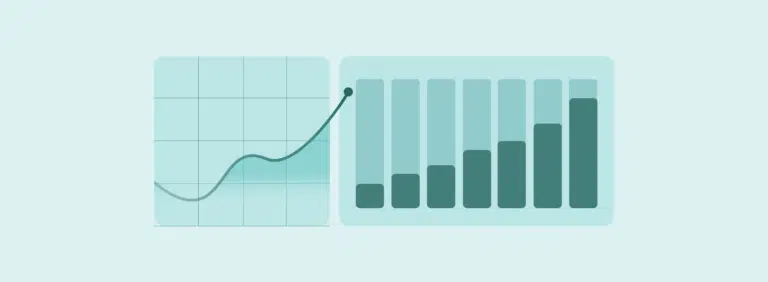Here at Guesty, 2016 has been a pivotal year for our hosts and their vacation rental data. First, we launched a full-access interface displaying all of your vacation rental data – across all of your accounts – in one place. Then, the ability to share revenues. Now, you can create your own version of property management service catered specifically to you and your business. The new Guesty dashboard allows you not only to review your currently managed settings but also to manually change or update these settings at any time.
Enter any one listing, and you’ll find a self-customizable service, shaped and fitted to your needs and preferences. Here’s how to tailor your experience.
1. Your Automation / Property Management Software Settings
In this tab, you will find your automated and software management capabilities. Here, you can enable or disable all “hooks”, “smart rules”, or the “automatic buzzer” feature.
The hooks toggle allows you to turn your automatic messaging system on or off. You may be using this to automatically send booking confirmations, deliver check-in instructions or schedule cleanings.
The smart rules settings allow you to activate or deactivate your automatic calendar updates for interlinked listings. In short, if you have more than one listing located at the same address, this feature will automatically block available dates of one listing for the days during which the other listing is reserved.
Your buzzer settings (compatible with only U.S. buzzer systems) can be edited in this tab. Here, you can change your entry code or altogether switch this feature on or off.
2. Your Receptionists Settings
In this tab, you will find all the services provided by our professional, 24/7 team of receptionists. Here, you can access, review, and change all of your settings for support, policies, signatures, screening, and reviews.
The “Reception Desk” section grants you access to activating (as well as finding the contact number for) support, editing the listing’s policies and guidelines, and customizing your white label name and signature.
For your support settings, you can indicate whether you’d like to be available via email, SMS, and/or the Airbnb platform.
For your hosting policies, you can review your listing’s protocol as it is stored in our system and follow manually by our receptionists.
For your white label features, you can turn this capability on or off, as well as freely edit the signature that will be sent to your guests in all correspondence. White labeling is the option to customize the signature on each message written by our receptionists. By signing your own name or that of a co-host, you can maintain your brand or a personal level of service.
The “Screen Unwanted Guests” section allows you to manage our guest screening services, screening criteria, and screening protocol. If this feature is turned off, our receptionists will neither screen nor decline any potential reservations.
For your guest screening services, you can altogether activate or deactivate the assistance that we offer you with only finding the best guests for your listings.
For screening criteria, you can review the current screening criteria that is implemented and upheld by our receptionists when manually reviewing each and every incoming booking request.
For screening protocol, you can indicate whether would like us to approve (or decline) bookings according to the checklist above, or whether you would prefer to have us confirm each booking approval with you.
The “Reviews” section allows you to enable, disable, and leave guidelines for writing and monitoring incoming and outgoing guest reviews.
3. Your Post-Booking Team Settings
In this tab, you will find the features and services that our post-booking team can offer you and your business. Here, you can enable or disable all booking monitoring and listing instructions.
The “monitor reservations” activation toggle allows you to indicate whether or not you’d like for our post-booking team to manually oversee each of your reservations to make sure that every booking is perfectly in place before your guest arrives. Activating this setting tells the team that you would like them to make sure everyone (cleaners, guests, etc.) and everything (check-in instructions, reminders, etc.) is ready to go and on time.
The “manual work” section refers to the many other services that our post-booking team can offer you, from finding you a cleaner (if you’re in need of a new one or if your cleaner gets sick), to handling emergencies (if your guest gets locked out, etc.), and to generating codes for your electronic locks. Here you can review as well as enable/disable your current preferences and instructions followed by the team when handling your cleaning and cleaners.
*****
There’s no reason that a management company based on both human services and software systems can’t be as dynamic as you are. We recognize that every business is different. So we invite you to take what we offer and make it your own.